はじめに
先日、WindowsサーバからAWSのS3バケットにアクセスする方法を調べていました。調べたところ、有償、無償のツールがありました。
| 名称 | URL | 費用 |
|---|---|---|
| JPCYBER S3 Drive | https://www.jpcyber.com/ | \19,800/年 |
| TntDrive | https://tntdrive.com/ | 59.99ドル/年 |
| CloudBerry Drive | https://www.msp360.com/drive.aspx | 119.99ドル |
| firedrive | https://firedrive.firews.com/jp/ | 無料 |
| rClone | https://rclone.org/ | 無料 |
公式サイトやいろいろなブログの情報を見ていると有償なら「JPCYBER S3 Drive」、無償なら「rClone」が良さそうです。
早速、「rClone」を使用してWindows ServerからAWSのS3バケットにアクセスできるのか検証しました。
環境
OS:Windows Server 2016
ツール:rClone(v1.54.0)
手順
Windows Server 2016からrCloneの公式サイトにアクセスします。
https://rclone.org/downloads/
対象のファイルをダウンロードし解凍します。
コマンドプロンプトから「rclone config」コマンドで設定を実施していきます。
ウィザード形式なので行数は長いですが、入力すべき箇所は少ないです。以下で入力すべき箇所に「●●●」で印をつけています。
C:\rClone>rclone config
No remotes found - make a new one
n) New remote
s) Set configuration password
q) Quit config
n/s/q> n ●●●
name> S3 ●●●
Type of storage to configure.
Enter a string value. Press Enter for the default ("").
Choose a number from below, or type in your own value
1 / 1Fichier
\ "fichier"
2 / Alias for an existing remote
\ "alias"
3 / Amazon Drive
\ "amazon cloud drive"
4 / Amazon S3 Compliant Storage Providers including AWS, Alibaba, Ceph, Digital Ocean, Dreamhost, IBM COS, Minio, and Tencent COS
\ "s3"
5 / Backblaze B2
\ "b2"
6 / Box
\ "box"
7 / Cache a remote
\ "cache"
8 / Citrix Sharefile
\ "sharefile"
9 / Compress a remote
\ "compress"
10 / Dropbox
\ "dropbox"
11 / Encrypt/Decrypt a remote
\ "crypt"
12 / Enterprise File Fabric
\ "filefabric"
13 / FTP Connection
\ "ftp"
14 / Google Cloud Storage (this is not Google Drive)
\ "google cloud storage"
15 / Google Drive
\ "drive"
16 / Google Photos
\ "google photos"
17 / Hadoop distributed file system
\ "hdfs"
18 / Hubic
\ "hubic"
19 / In memory object storage system.
\ "memory"
20 / Jottacloud
\ "jottacloud"
21 / Koofr
\ "koofr"
22 / Local Disk
\ "local"
23 / Mail.ru Cloud
\ "mailru"
24 / Mega
\ "mega"
25 / Microsoft Azure Blob Storage
\ "azureblob"
26 / Microsoft OneDrive
\ "onedrive"
27 / OpenDrive
\ "opendrive"
28 / OpenStack Swift (Rackspace Cloud Files, Memset Memstore, OVH)
\ "swift"
29 / Pcloud
\ "pcloud"
30 / Put.io
\ "putio"
31 / QingCloud Object Storage
\ "qingstor"
32 / SSH/SFTP Connection
\ "sftp"
33 / Sugarsync
\ "sugarsync"
34 / Tardigrade Decentralized Cloud Storage
\ "tardigrade"
35 / Transparently chunk/split large files
\ "chunker"
36 / Union merges the contents of several upstream fs
\ "union"
37 / Webdav
\ "webdav"
38 / Yandex Disk
\ "yandex"
39 / Zoho
\ "zoho"
40 / http Connection
\ "http"
41 / premiumize.me
\ "premiumizeme"
42 / seafile
\ "seafile"
Storage> 4 ●●●
** See help for s3 backend at: https://rclone.org/s3/ **
Choose your S3 provider.
Enter a string value. Press Enter for the default ("").
Choose a number from below, or type in your own value
1 / Amazon Web Services (AWS) S3
\ "AWS"
2 / Alibaba Cloud Object Storage System (OSS) formerly Aliyun
\ "Alibaba"
3 / Ceph Object Storage
\ "Ceph"
4 / Digital Ocean Spaces
\ "DigitalOcean"
5 / Dreamhost DreamObjects
\ "Dreamhost"
6 / IBM COS S3
\ "IBMCOS"
7 / Minio Object Storage
\ "Minio"
8 / Netease Object Storage (NOS)
\ "Netease"
9 / Scaleway Object Storage
\ "Scaleway"
10 / StackPath Object Storage
\ "StackPath"
11 / Tencent Cloud Object Storage (COS)
\ "TencentCOS"
12 / Wasabi Object Storage
\ "Wasabi"
13 / Any other S3 compatible provider
\ "Other"
provider> 1 ●●●
Get AWS credentials from runtime (environment variables or EC2/ECS meta data if no env vars).
Only applies if access_key_id and secret_access_key is blank.
Enter a boolean value (true or false). Press Enter for the default ("false").
Choose a number from below, or type in your own value
1 / Enter AWS credentials in the next step
\ "false"
2 / Get AWS credentials from the environment (env vars or IAM)
\ "true"
env_auth> 1 ●●●
AWS Access Key ID.
Leave blank for anonymous access or runtime credentials.
Enter a string value. Press Enter for the default ("").
access_key_id> アクセスキーを入力 ●●●
AWS Secret Access Key (password)
Leave blank for anonymous access or runtime credentials.
Enter a string value. Press Enter for the default ("").
secret_access_key> シークレットキーを入力 ●●●
Region to connect to.
Enter a string value. Press Enter for the default ("").
Choose a number from below, or type in your own value
/ The default endpoint - a good choice if you are unsure.
1 | US Region, Northern Virginia, or Pacific Northwest.
| Leave location constraint empty.
\ "us-east-1"
/ US East (Ohio) Region
2 | Needs location constraint us-east-2.
\ "us-east-2"
/ US West (Northern California) Region
3 | Needs location constraint us-west-1.
\ "us-west-1"
/ US West (Oregon) Region
4 | Needs location constraint us-west-2.
\ "us-west-2"
/ Canada (Central) Region
5 | Needs location constraint ca-central-1.
\ "ca-central-1"
/ EU (Ireland) Region
6 | Needs location constraint EU or eu-west-1.
\ "eu-west-1"
/ EU (London) Region
7 | Needs location constraint eu-west-2.
\ "eu-west-2"
/ EU (Paris) Region
8 | Needs location constraint eu-west-3.
\ "eu-west-3"
/ EU (Stockholm) Region
9 | Needs location constraint eu-north-1.
\ "eu-north-1"
/ EU (Milan) Region
10 | Needs location constraint eu-south-1.
\ "eu-south-1"
/ EU (Frankfurt) Region
11 | Needs location constraint eu-central-1.
\ "eu-central-1"
/ Asia Pacific (Singapore) Region
12 | Needs location constraint ap-southeast-1.
\ "ap-southeast-1"
/ Asia Pacific (Sydney) Region
13 | Needs location constraint ap-southeast-2.
\ "ap-southeast-2"
/ Asia Pacific (Tokyo) Region
14 | Needs location constraint ap-northeast-1.
\ "ap-northeast-1"
/ Asia Pacific (Seoul)
15 | Needs location constraint ap-northeast-2.
\ "ap-northeast-2"
/ Asia Pacific (Osaka-Local)
16 | Needs location constraint ap-northeast-3.
\ "ap-northeast-3"
/ Asia Pacific (Mumbai)
17 | Needs location constraint ap-south-1.
\ "ap-south-1"
/ Asia Pacific (Hong Kong) Region
18 | Needs location constraint ap-east-1.
\ "ap-east-1"
/ South America (Sao Paulo) Region
19 | Needs location constraint sa-east-1.
\ "sa-east-1"
/ Middle East (Bahrain) Region
20 | Needs location constraint me-south-1.
\ "me-south-1"
/ Africa (Cape Town) Region
21 | Needs location constraint af-south-1.
\ "af-south-1"
/ China (Beijing) Region
22 | Needs location constraint cn-north-1.
\ "cn-north-1"
/ China (Ningxia) Region
23 | Needs location constraint cn-northwest-1.
\ "cn-northwest-1"
/ AWS GovCloud (US-East) Region
24 | Needs location constraint us-gov-east-1.
\ "us-gov-east-1"
/ AWS GovCloud (US) Region
25 | Needs location constraint us-gov-west-1.
\ "us-gov-west-1"
region> 14 ●●●
Endpoint for S3 API.
Leave blank if using AWS to use the default endpoint for the region.
Enter a string value. Press Enter for the default ("").
endpoint>そのままEnterキーを押下 ●●●
Location constraint - must be set to match the Region.
Used when creating buckets only.
Enter a string value. Press Enter for the default ("").
Choose a number from below, or type in your own value
1 / Empty for US Region, Northern Virginia, or Pacific Northwest.
\ ""
2 / US East (Ohio) Region.
\ "us-east-2"
3 / US West (Northern California) Region.
\ "us-west-1"
4 / US West (Oregon) Region.
\ "us-west-2"
5 / Canada (Central) Region.
\ "ca-central-1"
6 / EU (Ireland) Region.
\ "eu-west-1"
7 / EU (London) Region.
\ "eu-west-2"
8 / EU (Paris) Region.
\ "eu-west-3"
9 / EU (Stockholm) Region.
\ "eu-north-1"
10 / EU (Milan) Region.
\ "eu-south-1"
11 / EU Region.
\ "EU"
12 / Asia Pacific (Singapore) Region.
\ "ap-southeast-1"
13 / Asia Pacific (Sydney) Region.
\ "ap-southeast-2"
14 / Asia Pacific (Tokyo) Region.
\ "ap-northeast-1"
15 / Asia Pacific (Seoul) Region.
\ "ap-northeast-2"
16 / Asia Pacific (Osaka-Local) Region.
\ "ap-northeast-3"
17 / Asia Pacific (Mumbai) Region.
\ "ap-south-1"
18 / Asia Pacific (Hong Kong) Region.
\ "ap-east-1"
19 / South America (Sao Paulo) Region.
\ "sa-east-1"
20 / Middle East (Bahrain) Region.
\ "me-south-1"
21 / Africa (Cape Town) Region.
\ "af-south-1"
22 / China (Beijing) Region
\ "cn-north-1"
23 / China (Ningxia) Region.
\ "cn-northwest-1"
24 / AWS GovCloud (US-East) Region.
\ "us-gov-east-1"
25 / AWS GovCloud (US) Region.
\ "us-gov-west-1"
location_constraint> 14 ●●●
Canned ACL used when creating buckets and storing or copying objects.
This ACL is used for creating objects and if bucket_acl isn't set, for creating buckets too.
For more info visit https://docs.aws.amazon.com/AmazonS3/latest/dev/acl-overview.html#canned-acl
Note that this ACL is applied when server-side copying objects as S3
doesn't copy the ACL from the source but rather writes a fresh one.
Enter a string value. Press Enter for the default ("").
Choose a number from below, or type in your own value
1 / Owner gets FULL_CONTROL. No one else has access rights (default).
\ "private"
2 / Owner gets FULL_CONTROL. The AllUsers group gets READ access.
\ "public-read"
/ Owner gets FULL_CONTROL. The AllUsers group gets READ and WRITE access.
3 | Granting this on a bucket is generally not recommended.
\ "public-read-write"
4 / Owner gets FULL_CONTROL. The AuthenticatedUsers group gets READ access.
\ "authenticated-read"
/ Object owner gets FULL_CONTROL. Bucket owner gets READ access.
5 | If you specify this canned ACL when creating a bucket, Amazon S3 ignores it.
\ "bucket-owner-read"
/ Both the object owner and the bucket owner get FULL_CONTROL over the object.
6 | If you specify this canned ACL when creating a bucket, Amazon S3 ignores it.
\ "bucket-owner-full-control"
acl>そのままEnterキーを押下 ●●●
The server-side encryption algorithm used when storing this object in S3.
Enter a string value. Press Enter for the default ("").
Choose a number from below, or type in your own value
1 / None
\ ""
2 / AES256
\ "AES256"
3 / aws:kms
\ "aws:kms"
server_side_encryption>そのままEnterキーを押下 ●●●
If using KMS ID you must provide the ARN of Key.
Enter a string value. Press Enter for the default ("").
Choose a number from below, or type in your own value
1 / None
\ ""
2 / arn:aws:kms:*
\ "arn:aws:kms:us-east-1:*"
sse_kms_key_id>そのままEnterキーを押下 ●●●
The storage class to use when storing new objects in S3.
Enter a string value. Press Enter for the default ("").
Choose a number from below, or type in your own value
1 / Default
\ ""
2 / Standard storage class
\ "STANDARD"
3 / Reduced redundancy storage class
\ "REDUCED_REDUNDANCY"
4 / Standard Infrequent Access storage class
\ "STANDARD_IA"
5 / One Zone Infrequent Access storage class
\ "ONEZONE_IA"
6 / Glacier storage class
\ "GLACIER"
7 / Glacier Deep Archive storage class
\ "DEEP_ARCHIVE"
8 / Intelligent-Tiering storage class
\ "INTELLIGENT_TIERING"
storage_class>そのままEnterキーを押下 ●●●
Edit advanced config? (y/n)そのままEnterキーを押下 ●●●
y) Yes
n) No (default)
y/n>
Remote config
--------------------
[S3]
type = s3
provider = AWS
env_auth = false
access_key_id = 入力したアクセスキーが表示される
secret_access_key = 入力したシークレットキーが表示される
region = ap-northeast-1
location_constraint = ap-northeast-1
--------------------
y) Yes this is OK (default)
e) Edit this remote
d) Delete this remote
y/e/d> y
Current remotes:
Name Type
==== ====
S3 s3
e) Edit existing remote
n) New remote
d) Delete remote
r) Rename remote
c) Copy remote
s) Set configuration password
q) Quit config
e/n/d/r/c/s/q> q
C:\rClone>設定が完了したら「rclone lsd S3:」コマンドを入力します。以下のようにS3バケットの一覧が表示されます。
C:\rClone>rclone lsd S3:
-1 2021-02-12 01:45:34 -1 test-bucket-001
-1 2021-02-12 01:36:14 -1 test-bucket-002
-1 2021-03-29 10:52:29 -1 test-bucket-20210329ファイルを同期します。
S3バケットのphotoフォルダにある画像ファイルをサーバ側に同期します。
同期処理のため、サーバ側のみに存在するファイルは削除されますのでご注意下さい。
C:\rClone>rclone sync S3:test-bucket-001/photo C:\rClone\testサーバ側からS3バケットに同期したい場合は以下のように記述します。
C:\rClone>rclone sync C:\rClone\test S3:test-bucket-001/photo最後に
rCloneのみではS3バケットに対してネットワークドライブを割り当てることはできません。しかし「winfsp」ツールをインストールすることでネットワークドライブを割り当てることが可能です。
C:\rClone>rclone mount S3:test-bucket-20210329 z:
The service rclone has been started.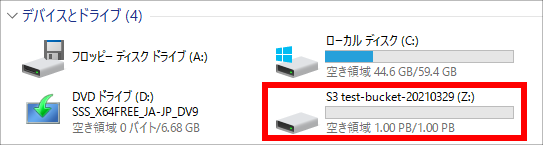


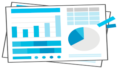
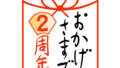
コメント