はじめに
Pythonを使用するには環境構築が必要です。Windows10にPythonをインストールする手順についてまとめています。
Pythonのダウンロード
Pythonの公式サイトにアクセスします。
https://www.python.org/
メニューバーから[Downloads]-[Windows]を選択し「Python 3.9.1」ボタンをクリックします。
(2020年12月20日時点の最新バージョンです)
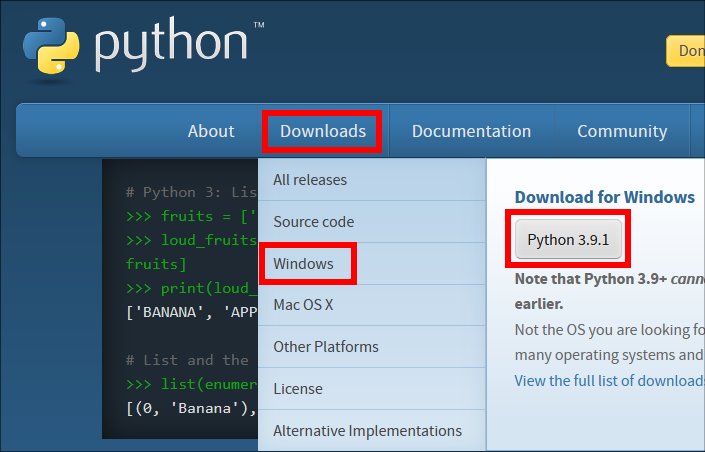
ファイル(python-3.9.1-amd64.exe)を任意の場所に保存します。
Pythonのインストール
ダウンロードしたファイルをダブルクリックします。
Pathを自動で設定するため、「Add Python 3.9 to PATH」をチェックします。
インストール先を指定するため「Customize installation」をクリックします。
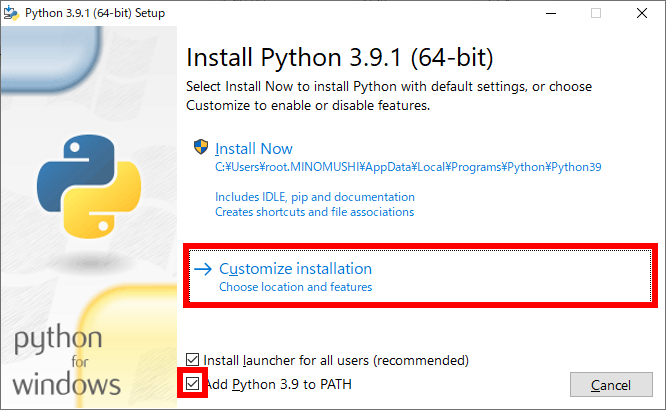
Optional Featuresはデフォルトのまま「Next」ボタンをクリックします。
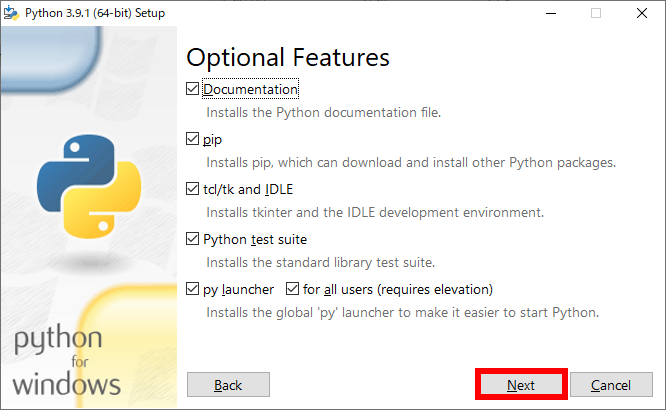
Customize install locationは「C:\Python39」と入力し「Install」ボタンをクリックします。
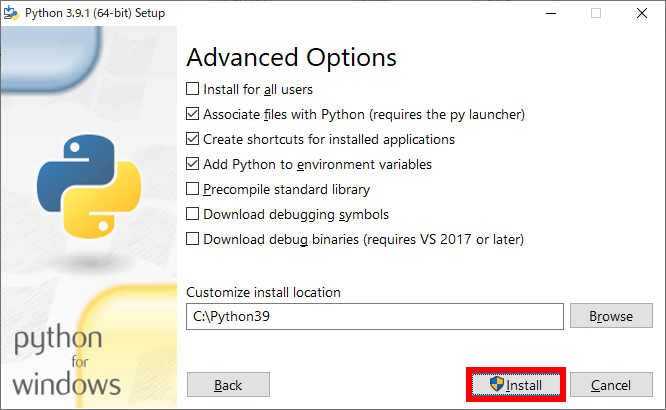
「Close」ボタンをクリックして完了です。
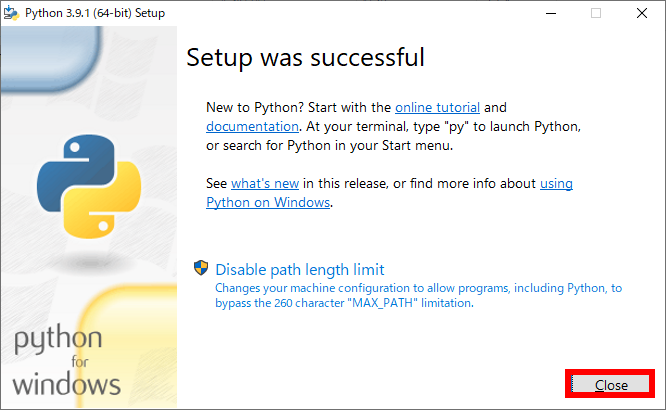
動作確認
コマンドプロンプトを起動します。
「python --version」を入力して「Enter」キーを押下します。
「Python 3.9.1」と表示されたら問題なくインストールできています。
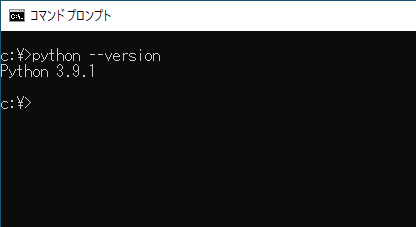

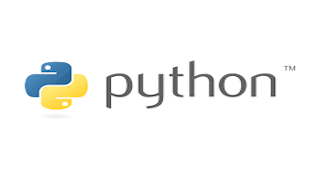
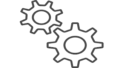

コメント